Introduction :
In the ever-evolving landscape of technology, portable devices like the Fire Tablet have become indispensable tools for entertainment, productivity, and communication. One crucial aspect that significantly enhances the functionality of these devices is the use of memory card. Here, we explore the intricacies of memory cards for Fire Tablets so you can make informed decisions when expanding your device’s storage capacity.
The Importance of Memory Card
A. Storage Limitations
While offering substantial internal storage, Fire Tablets may be limited for users with extensive media libraries, large applications, and frequent downloads. Memory cards provide a cost-effective solution to expand storage, ensuring that users can store more apps, videos, music, and documents without compromising performance.
B. Flexibility and Versatility Memory Card
Memory cards empower users with the flexibility to customize their storage needs. Whether you are a media enthusiast, a student with many documents, or someone who relies on productivity apps, memory cards offer a versatile solution to accommodate various usage patterns.
Types of Memory Card
A. MicroSD Card
MicroSD cards are the most common and widely supported memory cards for Fire Tablets. They are compact, lightweight, and available in different capacities. Understanding the various classes and speeds is crucial for optimizing performance.
Classes: Class 2 to Class 10
MicroSD cards are classified based on their minimum sustained write speeds. Class 2 has the slowest write speed, while Class 10 offers faster performance. Selecting a higher-class card ensures smoother app installations, quicker data transfers, and improved overall performance.
UHS Speed Classes: UHS-I and UHS-II
Ultra High-Speed (UHS) classes, specifically UHS-I and UHS-II, indicate the maximum theoretical bus speed of the memory card. UHS-II cards offer faster data transfer rates compared to UHS-I, but the tablet’s compatibility is a crucial factor to consider.

B. SDXC vs. SDHC
Secure Digital Extended Capacity (SDXC) and Secure Digital High Capacity (SDHC) are two formats of microSD cards with different storage capacities. While SDHC cards offer capacities up to 32GB, SDXC cards go beyond, with capacities ranging from 64GB and higher. Check your tablet’s compatibility to ensure it supports the desired card format.
Choosing the Right Memory Card for Your Fire Tablet
A. Tablet Compatibility
Before purchasing a memory card, it’s imperative to check your Fire Tablet’s specifications and supported memory card types. Not all tablets support the same card formats, so understanding compatibility ensures seamless integration.
B. Storage Capacity
Choosing the suitable storage capacity depends on your specific needs. A lower-capacity card might suffice if you primarily use your tablet for light tasks and don’t store large media files. However, users with extensive media libraries, games, and apps should opt for higher capacities, such as 64GB, 128GB, or 256 GB.
C. Class and Speed
Selecting the appropriate class and speed is crucial for optimal performance. For smooth app installations, quick data transfers, and responsive navigation, opt for a Class 10 or higher microSD card. Consider the UHS speed class if your tablet supports it, ensuring compatibility for faster data transfer rates.
Installing and Managing Memory Card
A. Inserting the Memory Card
Inserting a memory card into your Fire Tablet is a straightforward process. Locate the microSD card on your tablet, typically located near the charging port, and gently insert the card with the metal contacts. Once inserted, your tablet should recognize the card and prompt you to format it if it’s the first time.
B. Formatting the Memory Card
Formatting is essential to ensure proper compatibility and functionality. Your tablet typically prompts you to format the card when inserted for the first time. The formatting process can be completed by following the instructions on the screen. Be aware when formatting erases all data on the card, so back up important information before proceeding.
C. Managing Storage
Once the memory card is successfully installed and formatted, you can start effectively managing your storage. Navigate to the settings menu on your Fire Tablet, select “Storage,” and find options to view and manage both internal storage and the memory card. You can choose where to store your downloads, move apps to the memory card, and monitor available space
Tips for Maintenance and Troubleshooting
A. Regular Backups
Even with a memory card’s added storage capacity, it’s crucial to regularly back up your data. It ensures that important files, documents, and media are safe in case of unexpected issues or if you decide to upgrade your memory card.
B. Avoiding Cheap and Counterfeit Card
When purchasing a memory card, resist the temptation to opt for the cheapest option. However, cheap or counterfeit cards may have lower performance, reduced reliability, and a higher risk of data corruption. Ensure that reputable brands and authorized sellers ensure the authenticity and quality of the memory cards.
C. Monitoring Storage Usage
Check your tablet’s storage usage regularly to stay informed about available space on both internal storage and the memory card. This will help you proactively manage your data and avoid storage-related issues.
Conclusion:
Memory cards play a pivotal role in enhancing the functionality of Fire Tablets by providing additional storage capacity. Understanding memory cards types, classes, and speeds is essential for making informed decisions when expanding your device’s storage. By selecting the right memory card, ensuring compatibility, and implementing proper management practices, you can optimize your Fire Tablet’s performance and enjoy a seamless user experience.

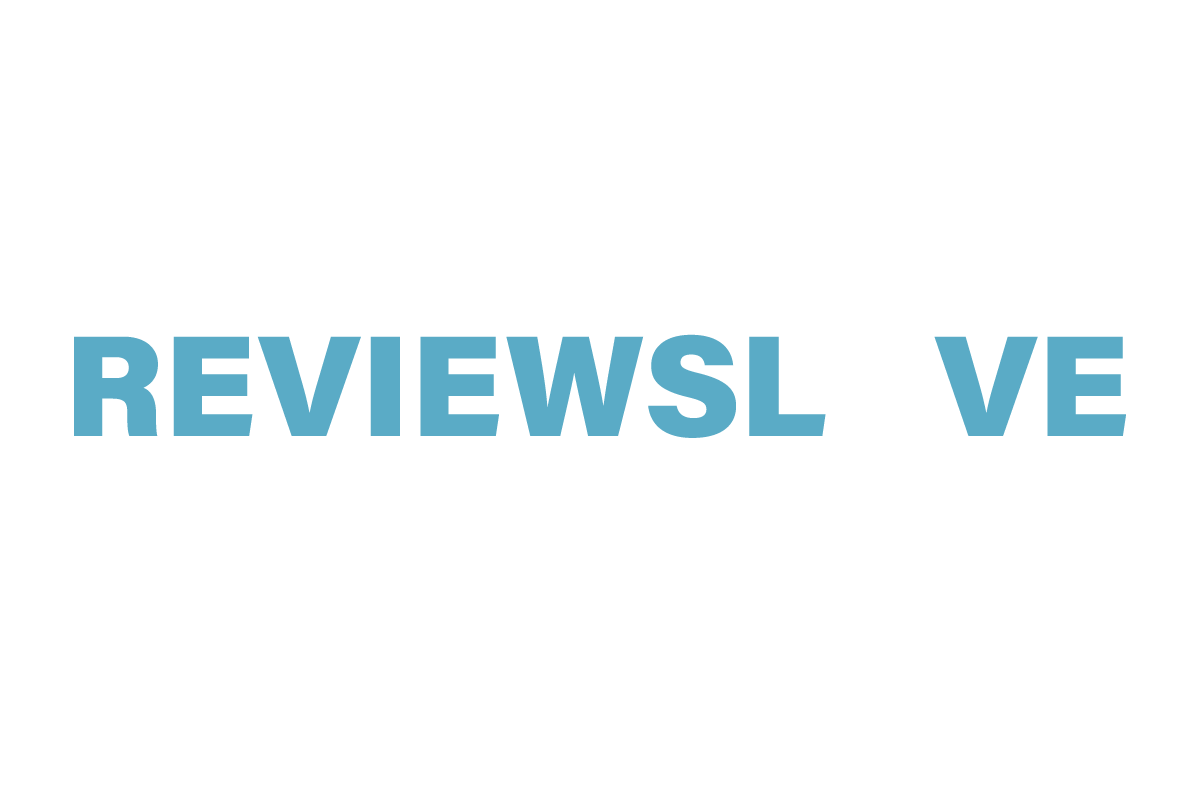


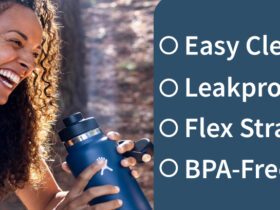






Leave a Reply